Saving, Amending and Appending to Batch
Saving Batches
Having entered data in the spreadsheet select PL Invoices->Post
Amending Existing Batches
Note, A batch number range must be present on the sheet to amend batches.
Use the download to get the existing batch. The batch number will be returned to the batch number range.
After user have amended the data in the spreadsheet, post the batch. If user have not changed the batch number, the following warning would appear:
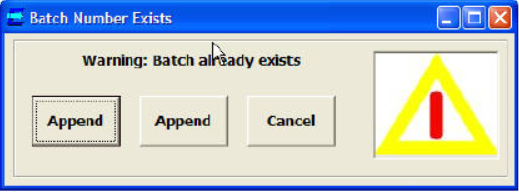
Select Amend to amend the batch.
Appending to Existing Batches
Note, A batch number range must be present on the sheet to amend batches.
Enter your new data on the spreadsheet, including the batch number that user wish to append to.
Select PL Invoices > Post.
The screen above will be displayed. Select Append to append to the batch.
Note, If user cannot append data that is already on the batch, as the duplicate invoice number will not be allowed.