Install Excelerator
Administrative rights are required to install Excelerator on Windows 2000/XP. Excelerator uses MDAC 2.8 and this will be installed if it doesn't exists.
If installing from a CD, the process will automatically start when the CD is inserted in the drive.
If the installation files have been downloaded or copied to the hard drive, the setup.exe file will have to be run.
1. The first screen welcomes user to the installation of the product. Click the "Next" button .
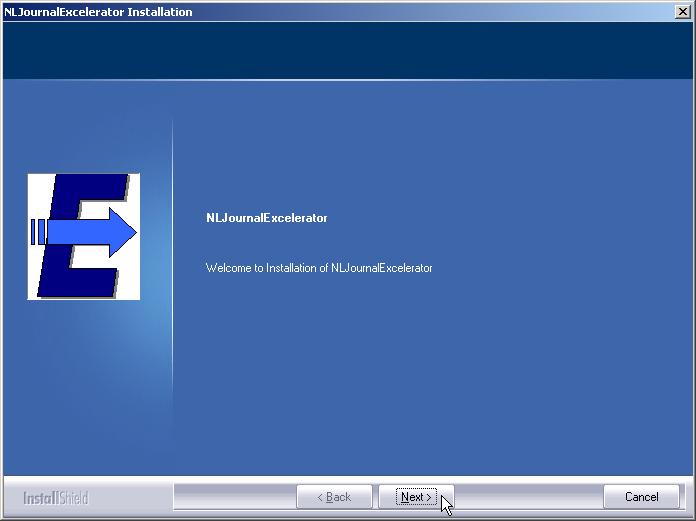
2. The licence agreement is then displayed and user should read this and if user accepts the agreement, click "Yes" button.
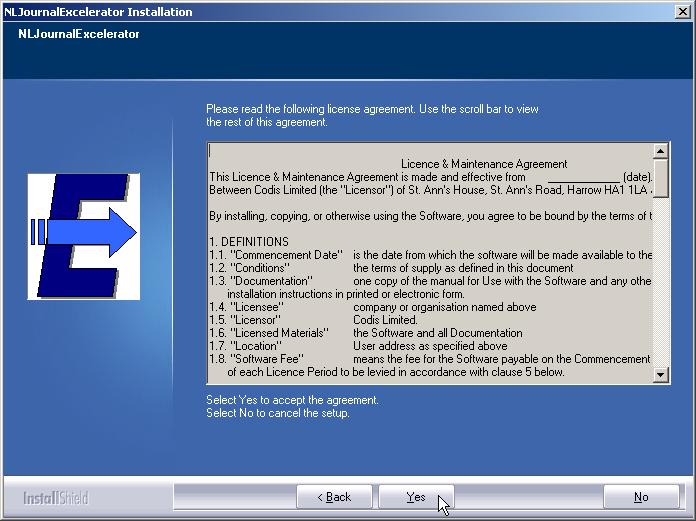
3. The User Name and Company Name details then have to be entered.
When this has been done, click the "Next" button .
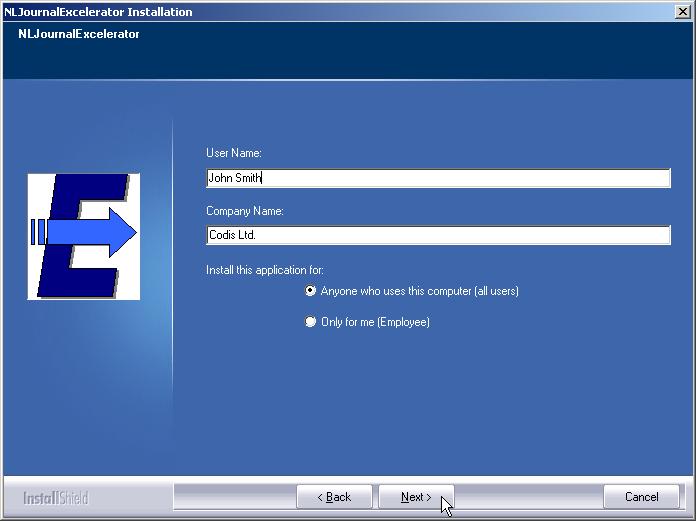
Note, Enter your full name and the company that user work for, and then select whether the application can be used by any user or just by you.
4. User then have to select whether all program features to be installed or want to be able to choose only those are required.
Also, the default installation folder will be under C:\Program Files, but user can change this by using Browse.
When done, click the "Next" button.
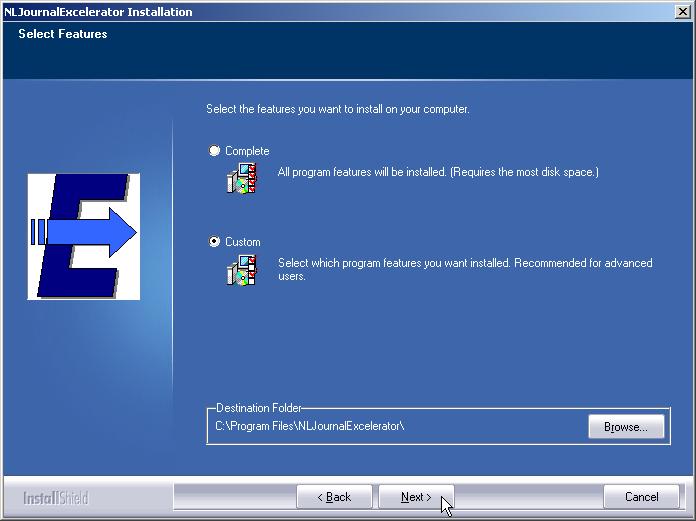
5. If user had opted to choose only those features that require, user will now get the opportunity to do this.
A list of features is shown, and a description of each in the right-hand box can be obtained by highlighting the relevant one.
Place a tick in the box for those that user need, and then click the "Next" button.
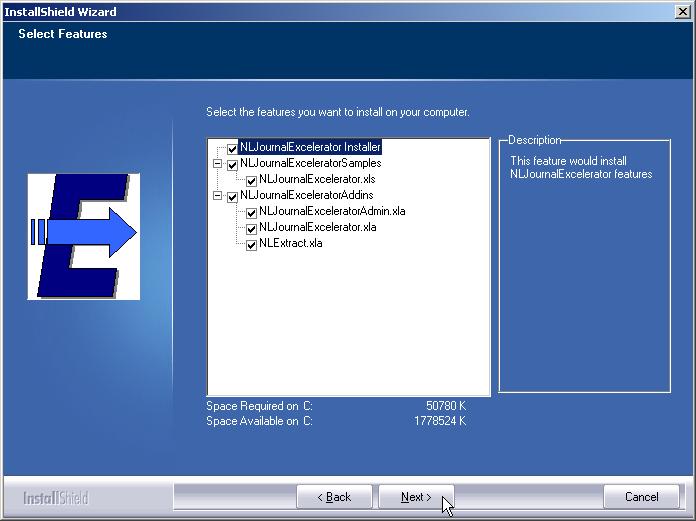
6. User now have the chance to review settings that user have chosen. If everything is correct, click the "Next" button.
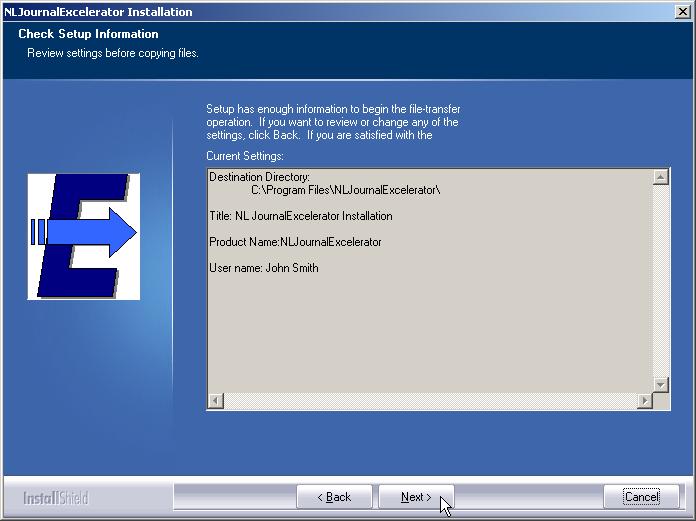
7. The installation will now run, and when users are told it has completed, click the "Finish" button.
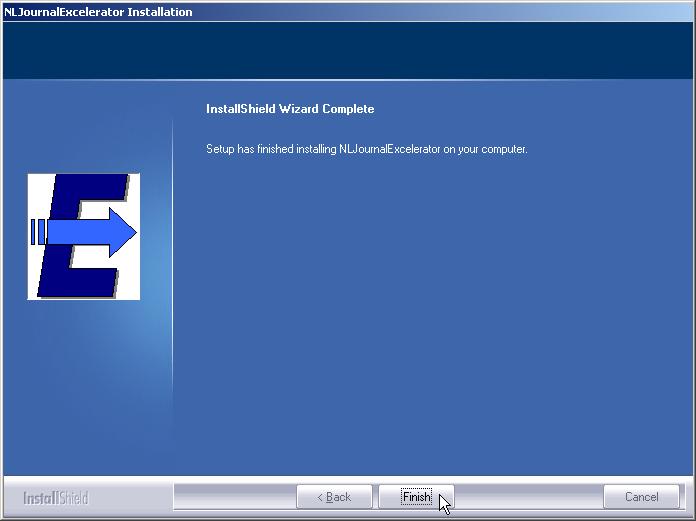
Note, Throughout the process before the installing actually begins, user is given the option of going back to previous screens if setting needs to change.
Also, user can exit the process at any time by clicking "Cancel" button.
Deployment to Sites using Sage Web Client
Excelerator does not need the Sage client to be installed, and does not depend on it in any way.
As such, Standard Excelerator can work on sites where the web client is used.
However, the following points should be considered:
- Standard Excelerator accesses the Sage database directly using SQL Server ports, not http ports.
- It is a fat client solution. (All the software is installed on the user's PC, unless Citrix or Terminal Services is used.)
On some sites, this may run contrary to the reasons for deploying Sage Web client.
In these cases, it may be appropriate to deploy Enterprise Excelerator instead.
Enterprise Excelerator uses only the http or https ports, and has a much smaller footprint on the PCs.
For more information about Enterprise Excelerator, please contact Codis sales.